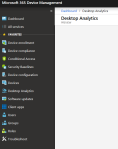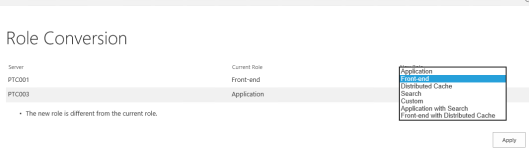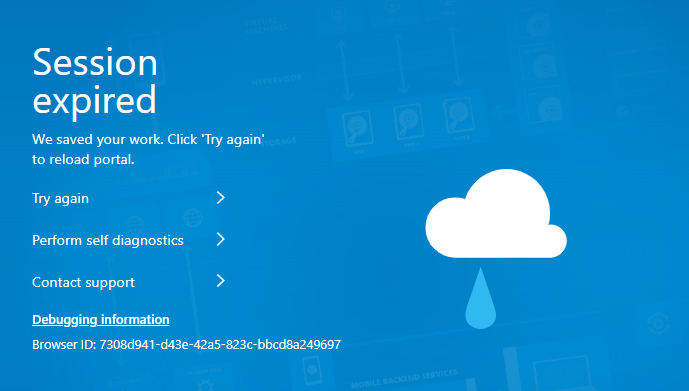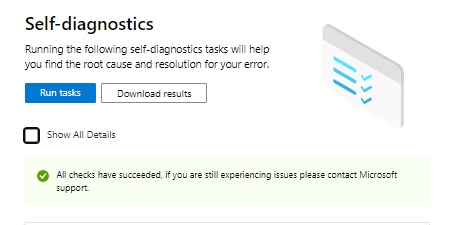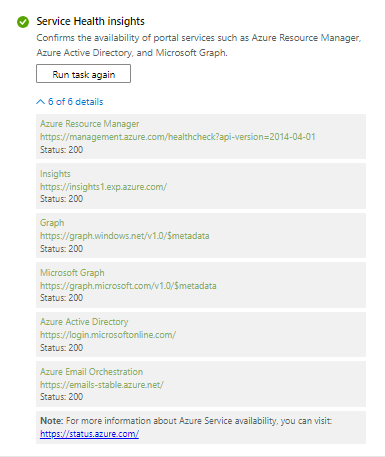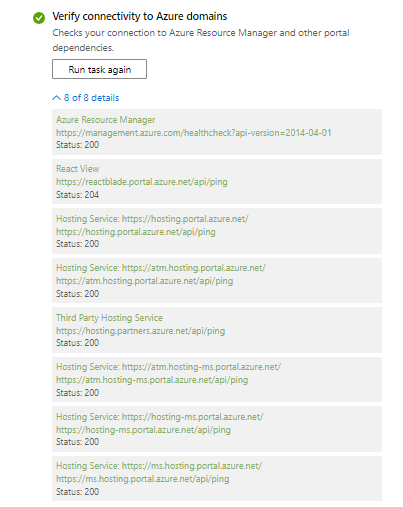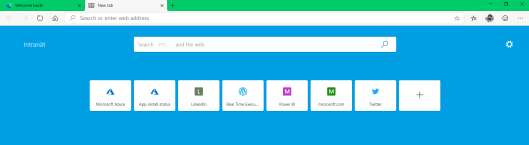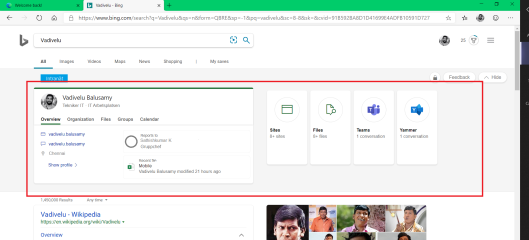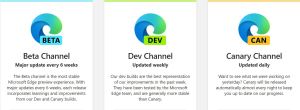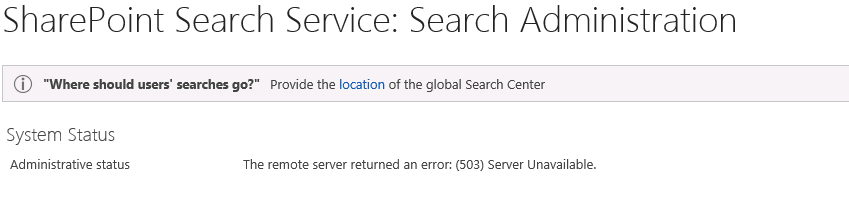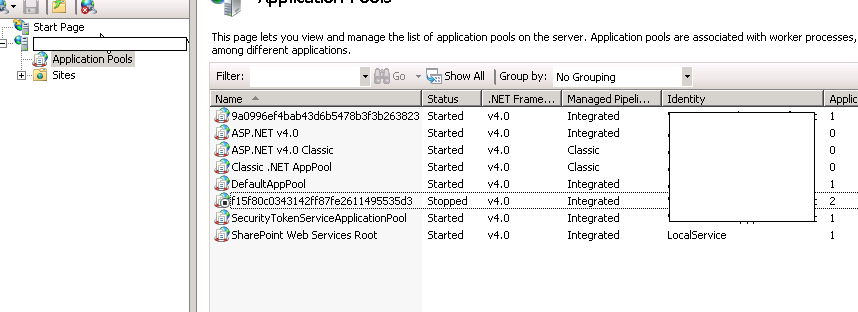Today I got the new issue in SharePoint Search 2013 that, remote server (503) error.
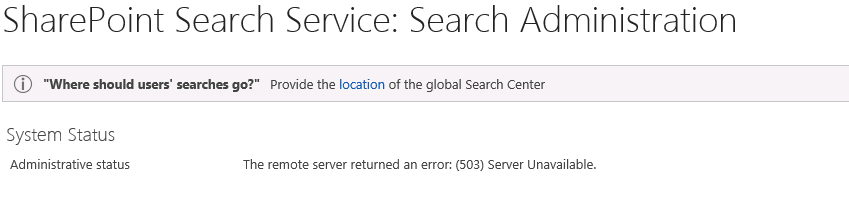
Opps! What happen to my search application. Let’s check the following steps to resolve the issue.
503 indicates that the application pool is stopped that is hosting a site. In this case, it’s the SharePoint Web Services Virtual directory hosting the Search Admin web service. I selected the virtual directory, right clicked, and chose Advanced Settings and the GUID for the application pool is present.
Try starting the application pool and refreshing the page. If it still fails and the application pool is stopped.
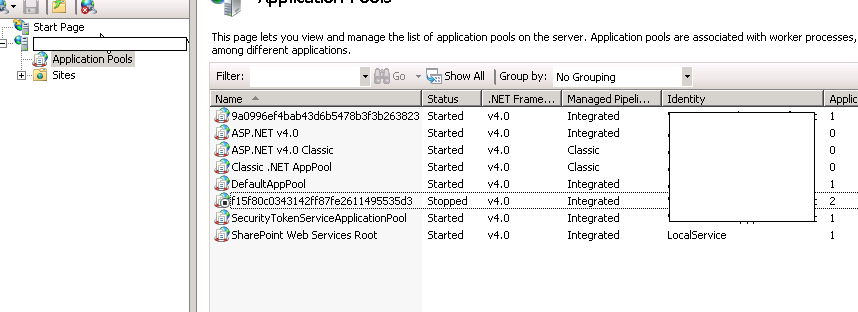
If still you are getting the same error, this problem occurs because the application pool identity doesn’t have appropriate permissions in SQL. For the service account running Search Service Application, you’ll need to ensure this account has the following roles on SQL Server.
db_owner and public roles on the following:
- Search Crawl Store Database
- Search Service Application Database
- Search Property Store Database
WSS_Content_Application_Pools role on the following
- SharePoint_AdminContentDatabase
- SharePoint_Config Database
Check the permission level in searver like below.
The Search Service Account is missing from the local WSS_WPG group. Access computer management, local users and groups, and ensure the Search Service Account is a member of this group.
Finally make sure the IIS_IUSRS group isn’t missing from the local security policy. Specifically, the group needs to be added to the following policies: Impersonate a client after authentication and Log on as a batch job